Helpdesk
Creating your first profile and optimizing your settings
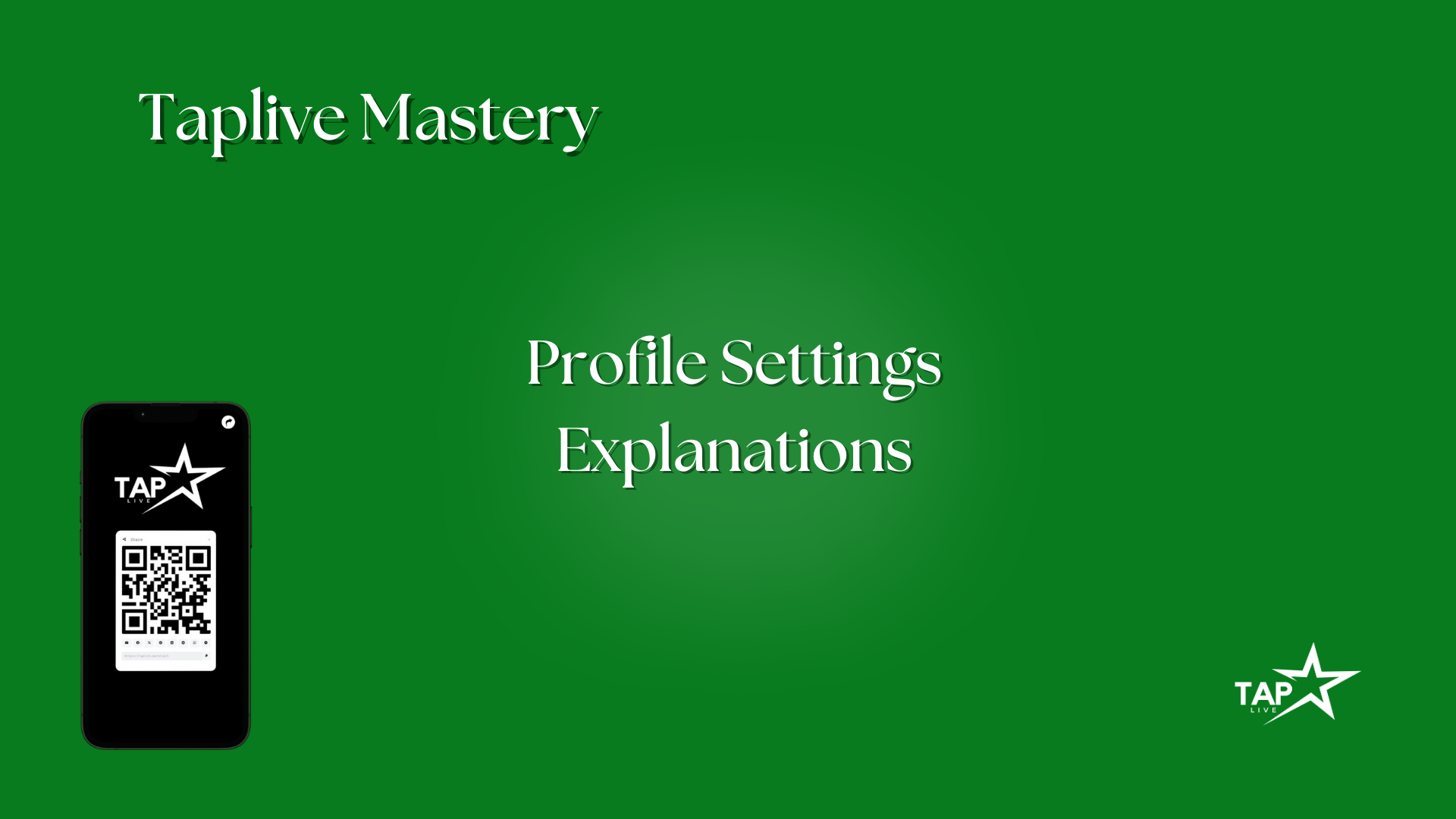 Click "read more" to watch video.
Click "read more" to watch video.Welcome to Video 2 of the Taplive Mastery Series! In this step, we guide you through creating your first Taplive page and optimizing its settings for maximum visibility and customization. Whether you’re new to Taplive or looking to refine your profile, this article covers all the essentials from the video.
Step 1: Creating Your First Taplive Page
Getting started is simple:
- Log in to your Taplive account and click the “Create Link” button.
- Choose “Taplive Page” to begin setting up your personalized page.
- Create your custom URL. This will be your taplive.me link, so use a name that represents you or your brand—such as your name or social media handle—for better search visibility.
Step 2: Exploring the Settings Tab
Once your page is created, head to the Settings Tab to unlock customization and optimization options.
Customizations
Here’s how you can tailor your page to reflect your unique style and brand:
- Background: Choose a custom color or upload an image to personalize the look. Adjust blur and brightness to make your content pop.
- Favicon: Add a small icon, like your logo or image, to appear in browser tabs for brand recognition.
- Fonts & Sizes: Select from a variety of fonts and adjust the font size for readability.
- Block Spacing & Hover Animation: Control how your blocks are spaced and add smooth animations for better interactivity.
Step 3: Optimizing for Search Engines
In the SEO Tab, you can configure your page to rank better in search engines:
- Page Title: Create a compelling title for your Taplive page to appear in search results.
- Meta Description: Summarize your page to help search engines and visitors understand its content.
- OpenGraph Image: Upload an image that appears when your link is shared on social media.
For privacy, you can also enable the Block Search Engine Indexing option to prevent your page from being indexed.
Step 4: Advanced Customization
For those looking to go further, the Advanced Tab offers additional features:
- Share Button: Generates a unique QR code for easy sharing while on the go.
- Projects: Organize your Taplive page under specific projects for better tracking.
- Enterprise Features: Unlock Leap Link, Custom CSS, and Custom JS for advanced users who want more control and functionality.
Bonus Features
- Verified Badge: Build trust with your audience by adding a verified badge to your profile. Remember to reach out to support to activate this feature. It’s free for Plus and Pro members!
- Taplive Branding: Showcase the Taplive logo at the bottom of your page, which includes your referral link. Plus and Pro members can toggle this off for a cleaner look.
Wrapping Up Video 2
By the end of this step, you’ll have a fully customized and optimized Taplive page ready to share with the world. From creating your page to diving into advanced settings, you now have the tools to make your profile truly unique.
Up Next: In the final video of the Taplive Mastery Series, we’ll show you how to create the ultimate template to showcase your brand or content like a pro. Stay tuned—it’s time to take your Taplive page to the next level!
For more help, visit the Taplive Helpdesk.